Installation instructions
Install the extension via the extension area.
Setting up the extension in Shopware
Configuration of the matrix
- Matrix active variants: Instead of deactivating the extension, the matrix can also be deactivated here
- Hide matrix for the following customer groups: Customer groups that do not see the matrix can be defined here.
- Variant matrix active in the product listing: Various options can be selected here with which the matrix can also be displayed in the product listing:
- No display in the product list: does not show a matrix in the product listing.
- Display as additional overlay: Displays the matrix as an additional overlay from which orders can be placed.
- Show inline as standard layout in the listing: Shows a matrix in the product listing.
- Hide prices stock and shopping basket button in the matrix for the following customer groups
- Activate total price: Activates a display that shows the expected total price of the selected variants in the matrix
- Deactivate batch price table: Deactivates the batch price table if, for example, different variants of batch prices exist.
- Hide variants that have a stock level of less than 1: cannot be used for the standard layout.
- Structure of the matrix: There are three different options for displaying the matrix:
- Standard layout
- 1st group as selection, 2nd group as matrix
- Last group as matrix, remaining groups as Shopware options
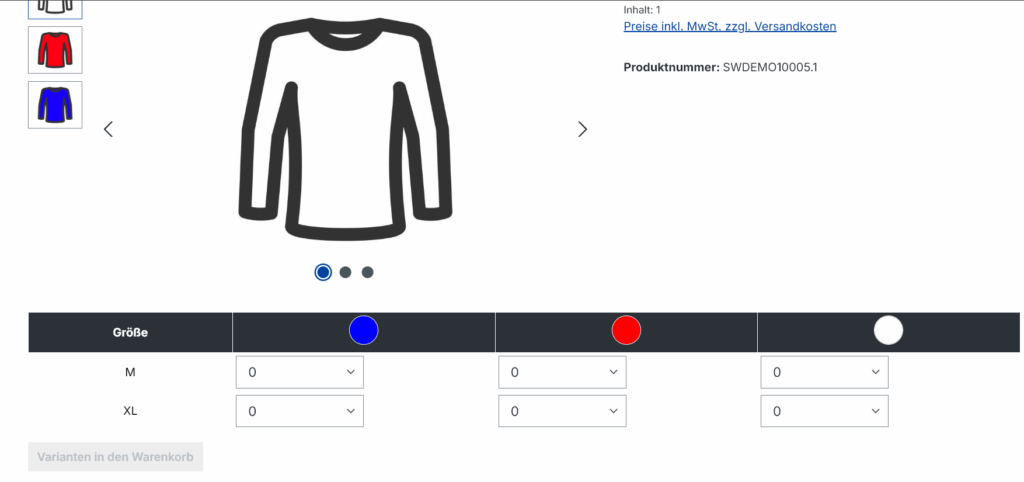
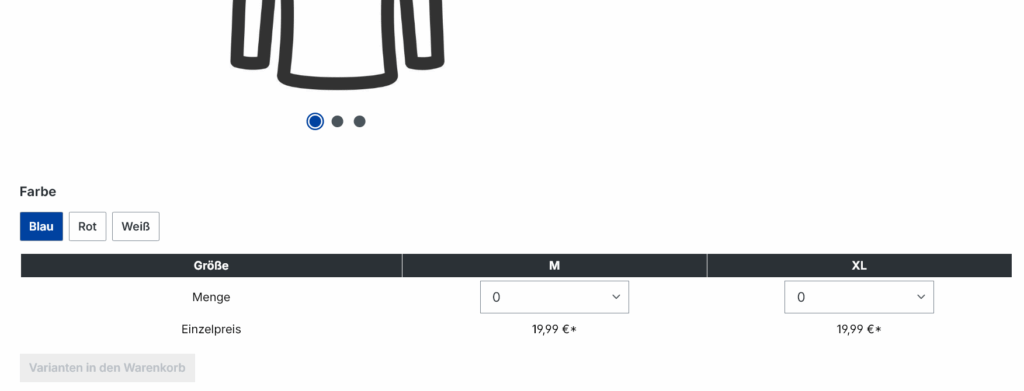
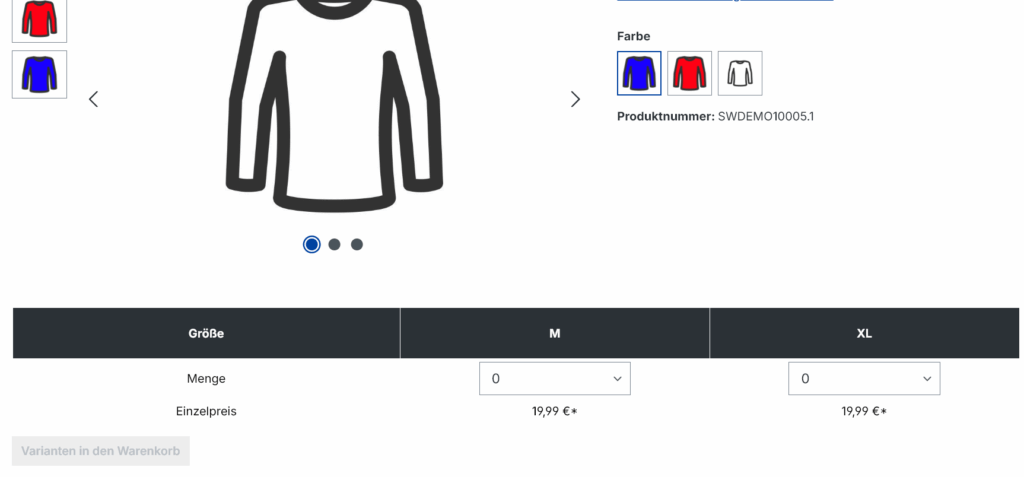
- Position of the variant matrix: positions the matrix above the description or below the price.
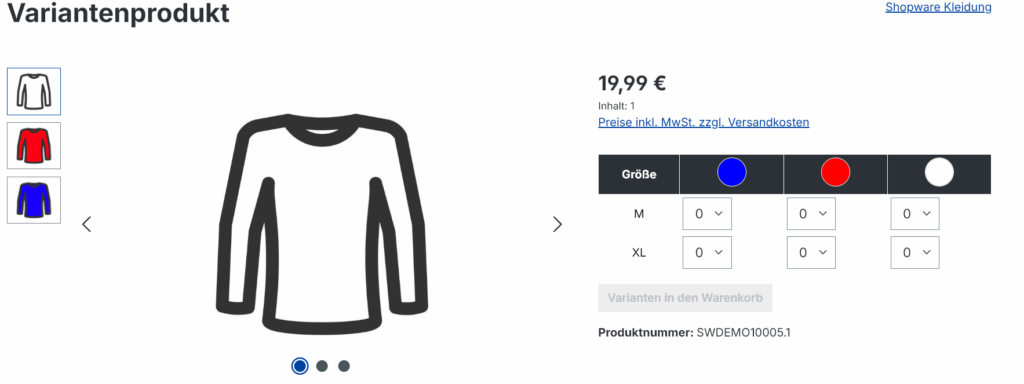
- Alignment of the variants: Direction in which the options are displayed.
- Image change when clicking on the quantity field (replaces the image slider): this displays the image for this variant when the quantity field is selected.
- Position of the thumbnails in the image slider after an image change: moves the image slider to the desired position.
- Use the variant screen as the table header on the X-axis.
- Use the variant screen as the table header on the Y-axis
Quantity field/storage
- Quantity field / stock: Quantity field in the matrix as a text field or dropdown.
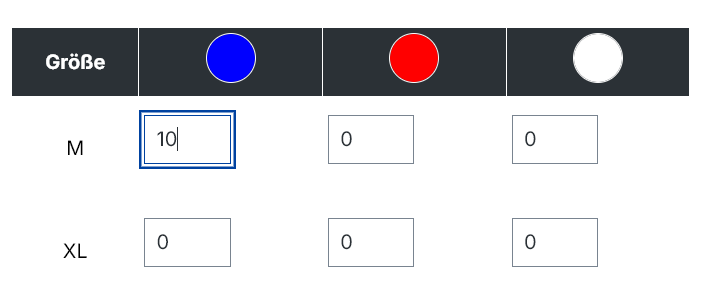
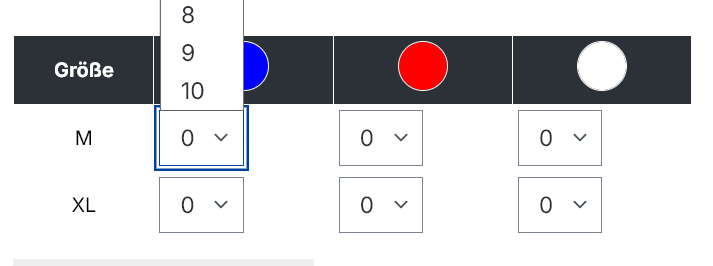
- Note stock quantity: If this function is activated, you can only order as much as is in stock.
- Display stock quantity: Displays the stock level in the matrix.
- Threshold value of the stock display below: Threshold value, below this value the system indicates that the stock level is below this value.
- Above this value, the system indicates that the stock level is above this value.
For standard layout
- Show Shopware variant selection additionally with shopping basket: With this option, the Shopware variant selection is also displayed and it is possible to change it in the shopping basket.
- Image change when clicking on the X-axis heading (replaces the image slider).
- Image change when clicking on the Y-axis heading.
- Number of columns View window for different viewports, changes the number of columns and changes the display of the matrix.
For layout 1st group as selection, 2nd group as matrix
- Use the variant image as an image in the Selections button.
- Image change when clicking on element of the 1st group.
- Shopware variant selection additionally display with shopping basket.
- Display even if only one variant exists.
- Display of the article number in the matrix.
For layout Last group as matrix, remaining groups as Shopware options
- Set breakpoints for table groupings: Comma-separated list with numbers from which the column tables are to be grouped. e.g. 4,6 divides the variant matrix into 3 tables.
- 1st table: Column 1-3
- 2nd table: column 4-5
- 3rd table: Column 6-end
- Table Grouping set Designations: Comma-separated list, e.g. group 1, group 2, group 3
- Display of the article number in the matrix
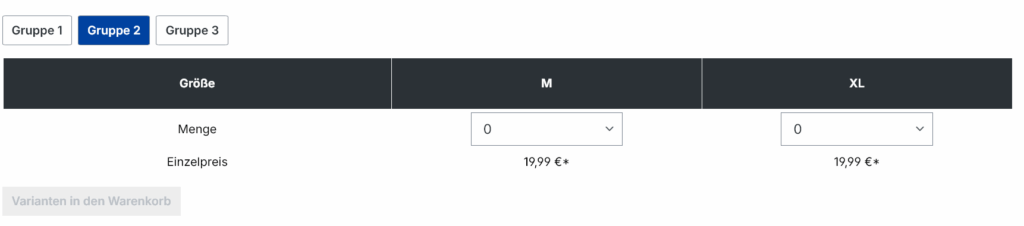
Matrix options in the article
In the specifications section of the article:
- The matrix can be deactivated for certain articles.
- The Breakpoints and Grouping names tables can be defined here separately from the configuration.
