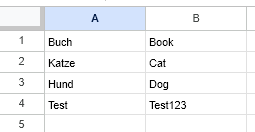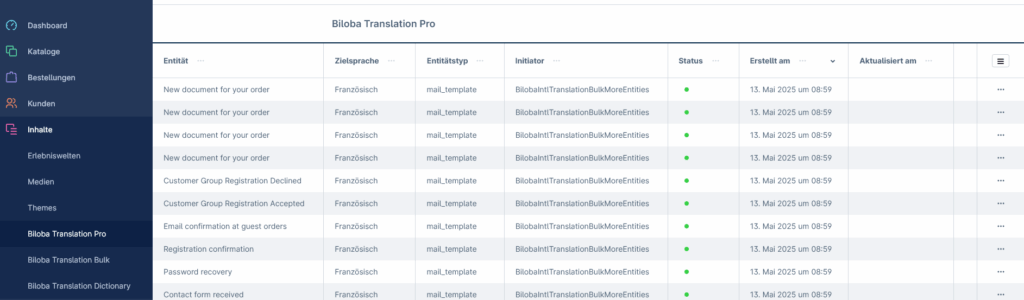Installation instructions
Install the extension via the extension area.
API key
Google Translate API
- Go to https://console.cloud.google.com/ .
- Create a new project with your account.
- Enter the name of the project and click on "Create".
- Open the new project and go to API & Services.
- Activate API and services.
- Search for "Cloud Translation API" in the list and activate it.
- Now create a new Google Translate API key via "Create credentials" and enter it in the settings of the Shopware extension.
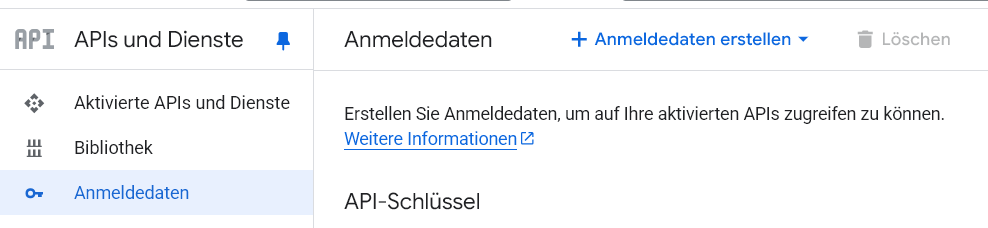
DeepL API
- Go to https://www.deepl.com/en/login
- Create an account or log in.
- Go to the "API Keys & Limits" section
- Create a new "key" and copy the key.
- Add the key to the settings of the Shopware extension.
- We recommend activating cost control so that no unnecessary costs are incurred in the event of an unexpected error.
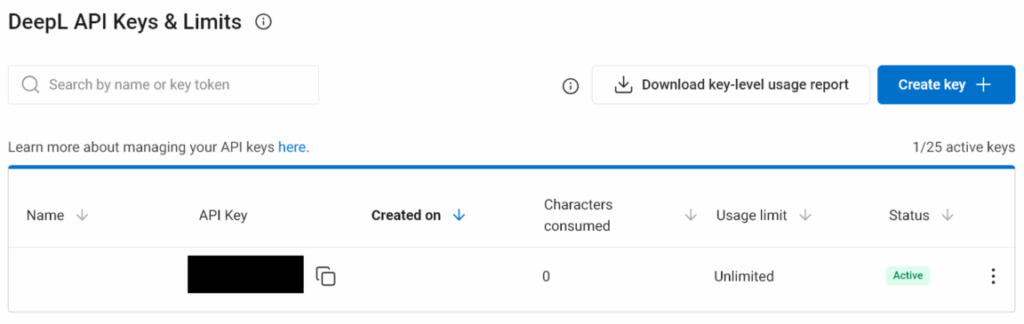
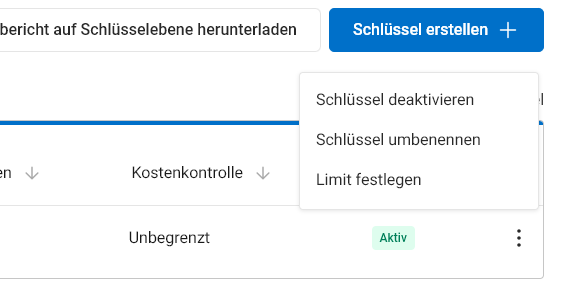
Setting up the extension in Shopware
API settings
Google API key: If Google Translate is to be used, enter the key here
DeepL API key: If DeepL API key is to be used, enter the key here
Setting the subscription type of DeepL
DeepL offers various API subscription types. The two important ones for the extension are
- DeepL API Free, offers up to 500,000 free characters per month
- DeepL API Pro, free number of characters, EUR 20 per 1,000,000 characters
Please note: the correct subscription type must be selected to match the DeepL API Plan.
Setting for the translation
Translatable HTML attributes, activates the translation of e.g. links or images.
DeepL-specific settings
- Tonal adjustment
- Here you can set the tone DeepL should use for the translation. Informal or formal tone.
- DeepL translation context
- Here, specific contexts can be transferred to DeepL for translation.
- Example: „This is a text about hunting, hunting clothing and hunting equipment.“.
- This context helps to better understand technical terminology when translating.
Translate links
Translates a link on the page and determines whether there is an alternative link in another language in the sales channel.
The following user-defined fields are ignored during translation
A selection of custom fields that can be ignored during translation.
The following product fields are ignored during translation
Here you will find a selection of product fields that can be ignored during translation. Do not select mandatory fields such as "Name". For technical reasons, translations can no longer be saved once these fields have been selected.
Check API login information
The API keys entered above can be checked here after they have been saved.
Languages
Settings -> Shop -> Languages
Select an existing language or create a new language.
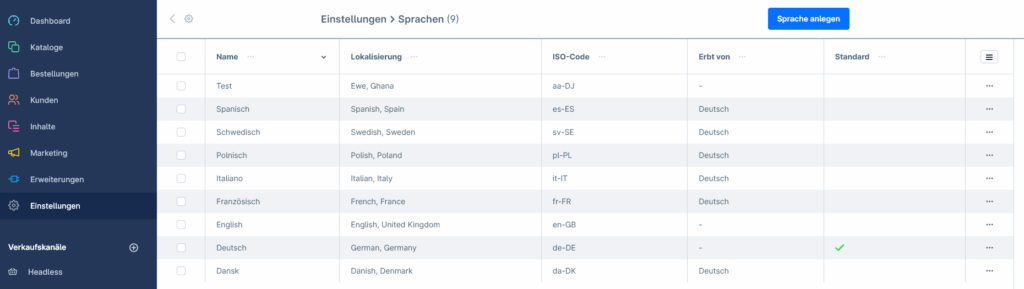
Choose a name, create the localisation and the ISO code of the language.
"Inherit from" - indicates which language this language inherits from.
After saving, the translation settings can be made:
- API Choose between Google and DeepL here.
- Source language specifies the language from which the translation is made. The main language of the shop should be used here.
- If you select a language other than the default language when selecting the source language, make sure that all mandatory fields are filled in. Otherwise the translations cannot be saved for technical reasons.
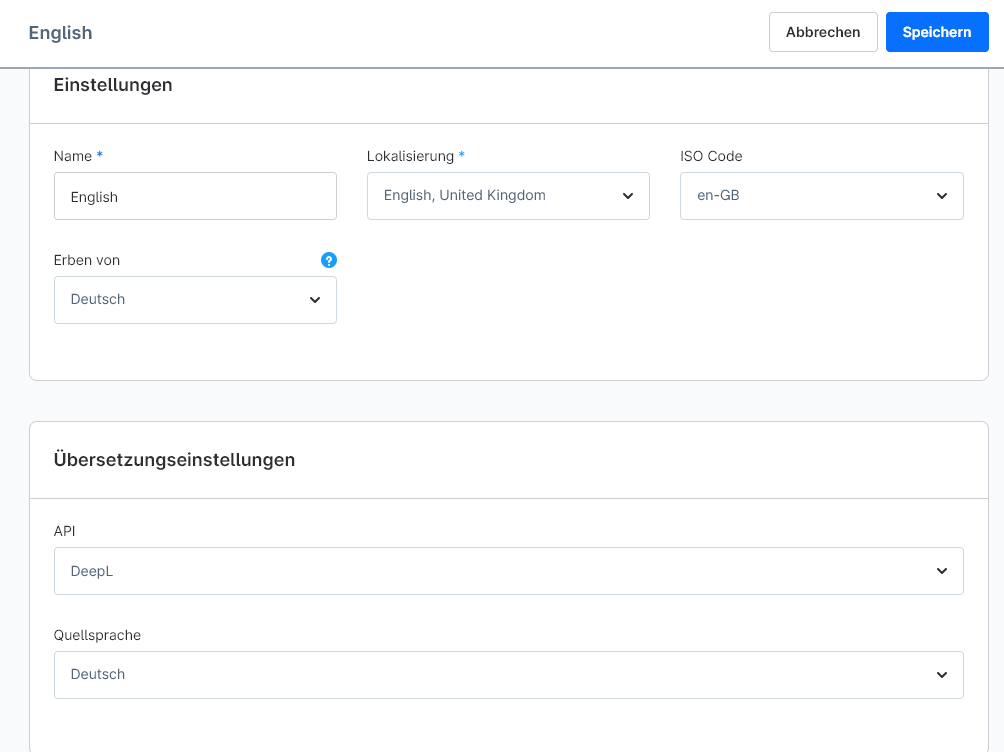
With the main extension English only available. Other languages can be added with the Language package be set.
Use of the extension, without bulk extension
Product
- To translate a product, open the product in Catalogues->Products.
- Change the language in the bar at the top to the desired language.
- Select „Translate“; one of the four options can be selected from the drop-down menu:
- Translate (empty fields)
- Translate everything
- Translate (empty fields) - all configured languages
- Translate everything – all configured languages
Categories (More areas)
- To translate a category, open the category in Catalogues->Categories.
- Change the language in the bar at the top to the desired language.
- Select „Translate“; one of the four options can be selected from the drop-down menu:
- Translate (empty fields)
- Translate everything
- Translate (empty fields) - all configured languages
- Translate everything – all configured languages
Manufacturer (More areas)
- To translate a manufacturer, open the manufacturer in Catalogues->Manufacturers.
- Change the language in the bar at the top to the desired language.
- Select „Translate“; one of the four options can be selected from the drop-down menu:
- Translate (empty fields)
- Translate everything
- Translate (empty fields) - all configured languages
- Translate everything – all configured languages
E-mail templates (More areas)
- To translate an email template, open the email template in Settings-> Shop->Email templates.
- Change the language in the bar at the top to the desired language.
- Select „Translate“; one of the four options can be selected from the drop-down menu:
- Translate (empty fields)
- Translate everything
- Translate (empty fields) - all configured languages
- Translate everything – all configured languages
Dynamic product groups (more areas)
- To translate a dynamic product group, open the dynamic product groups in Catalogues->dynamic product groups.
- Change the language in the bar at the top to the desired language.
- Select „Translate“; one of the four options can be selected from the drop-down menu:
- Translate (empty fields)
- Translate everything
- Translate (empty fields) - all configured languages
- Translate everything – all configured languages
Worlds of experience (More areas)
- To translate a world of experience, open the worlds of experience in Content->Worlds of Experience.
- Change the language in the bar at the top to the desired language.
- Select „Translate“; one of the four options can be selected from the drop-down menu:
- Translate (empty fields)
- Translate everything
- Translate (empty fields) - all configured languages
- Translate everything – all configured languages
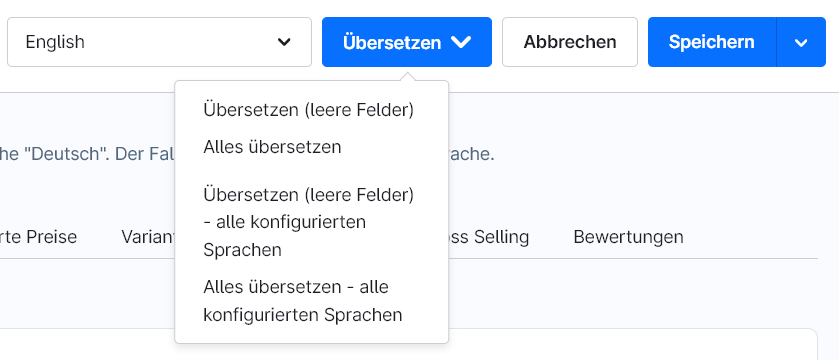
Use of the extension, with the bulk extension
Product
- Open the bulk menu under Contents -> Biloba Translation Pro Bulk
- Select the target language
- Select the area you want to translate, some areas are only available with the More areas bulk Extension available
- Each area has its own settings, most of which offer the following points:
- Translate only active "...": Select the option to translate only active entities.
- Translate already translated "...": Select this option if you want to start the translation a second time and translate all "old" entities and new entities again.
- Translate only empty fields: translates only empty fields in a similar way to "Single translation".

Biloba Auto Translation Pro Lexicon
Under Contents -> Biloba Translation Pro Dictionary, fixed words can be set which are always translated in the same way.
- Open the Dictionary menu
- Open a new "Dictionary entry"
- Create the word in the main system language
- Save the entry
- Change the language and enter the fixed word in this language into which you want to translate.
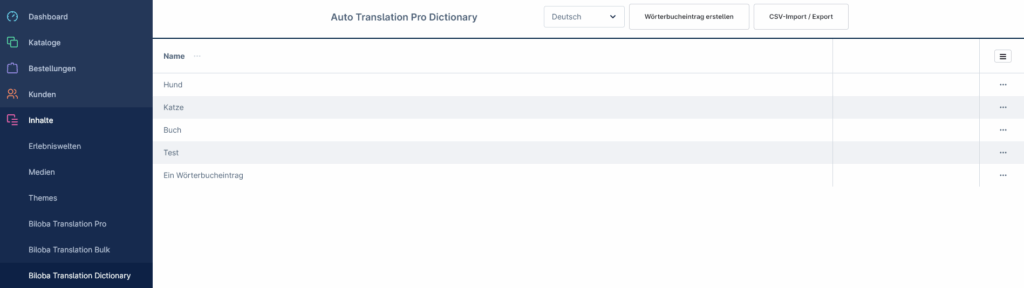
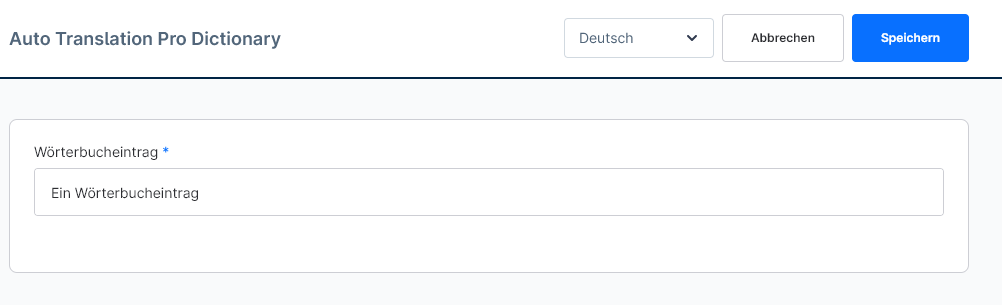
CSV Import/Export
It is also possible to create the entries via CSV export / import.
To see what the CSV must look like, create the CSV as an export for an entry.
The CSV file must start with Semicolons be separated. In the 1st column the dictionary entry of the Default language be created. In the 2nd column the entry of the Target language stand. Existing entries are overwritten.
Example of entries in English with German as the main language