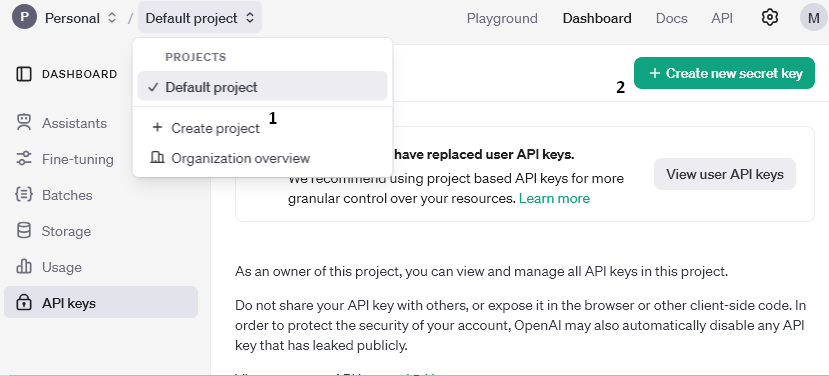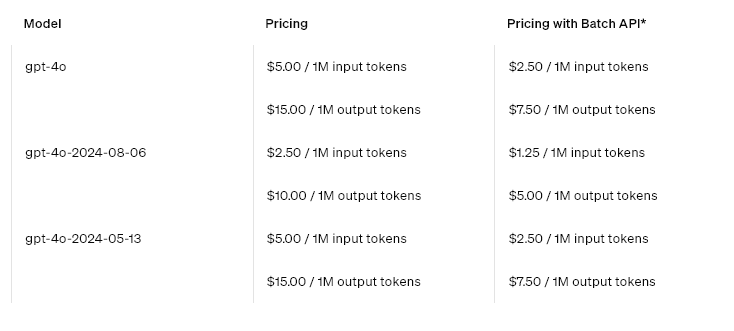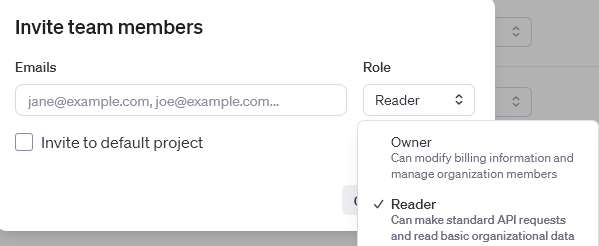Installation instructions
Erweiterung über den Erweiterungsbereich installieren.
OpenAI API key
- Go to https://platform.openai.com/.
- Log in.
- Create a new project.
- Go to your profile and go to the "API keys" section https://platform.openai.com/settings/organization/api-keys.
- Create a new API key via "Create new secret key".
- Top up credit so that the OpenAI API works. https://platform.openai.com/settings/organization/billing/overview
- Optional: We recommend that a usage limit is set so that no unnecessary costs are incurred in the event of an error https://platform.openai.com/settings/organization/limits
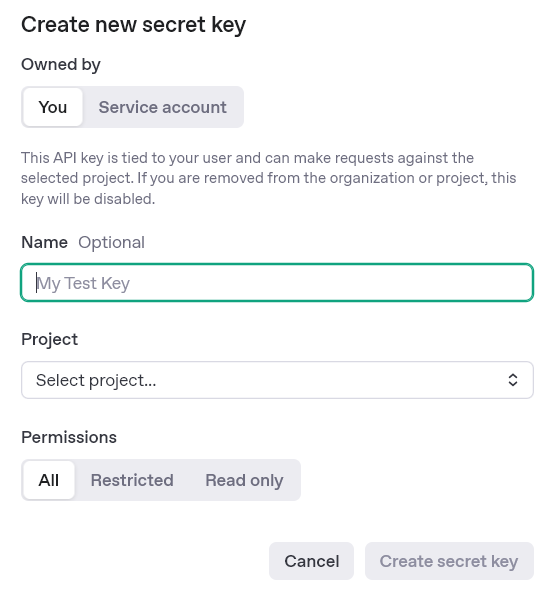
Einrichten der Erweiterung in Shopware
API credentials
- Enter the API key, this should start with "sk-proj".
- Select your desired AI model.
Settings "All META tags product / category (configured)"
Settings for the creation of SEO data in mass processing. These settings are only for mass processing or for the "All META tags (configured)" button in single mode.
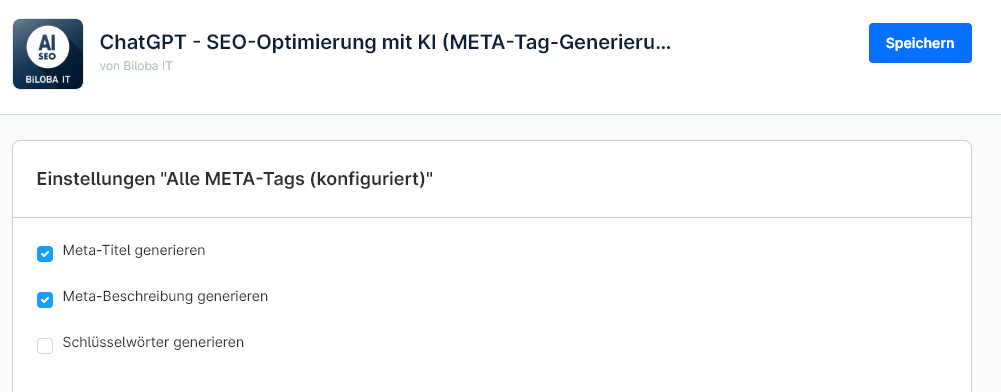
Creating META information for images
- Automatic generation of selected META information when creating or updating images: this setting allows the META information for images to be inserted directly when uploading or updating. This works automatically, please check your OpenAI limits.
- Selection of languages to be generated (default language is always generated): a list of the languages in which the META information is generated.
- Checkboxes which information is processed in mass processing and automated creation.
- If you have an Htaccess active for your shop, you must enter this login data here so that the image META information can be created. This is necessary because the images are analysed by OpenAI and access is required.
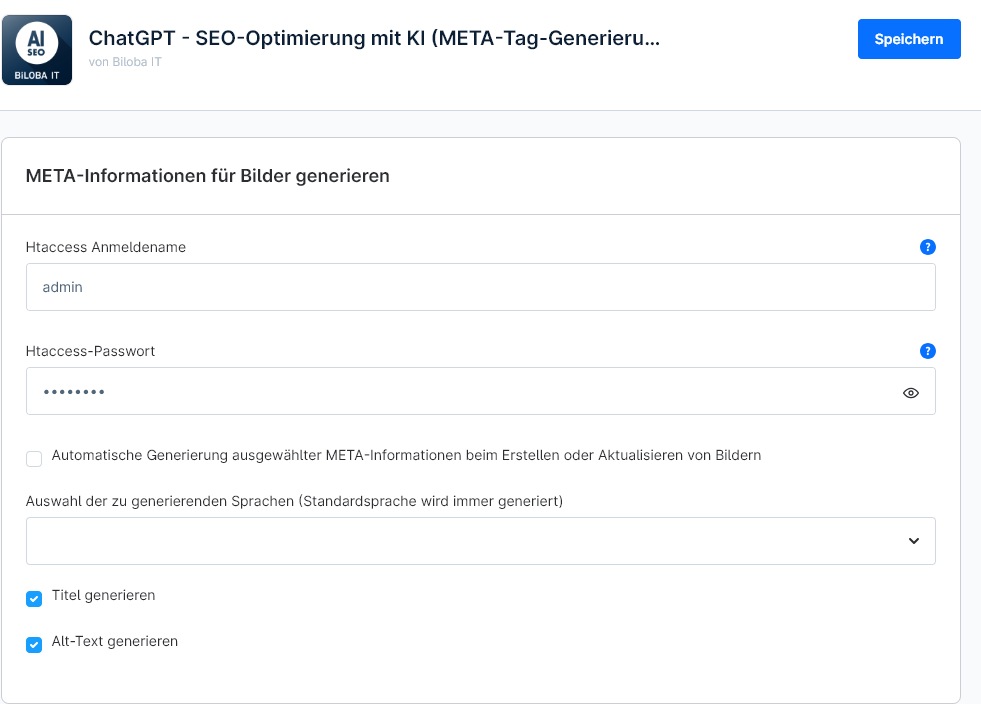
General settings
- Keywords: Global keywords that are to be taken into account by the AI during META generation.
- Polite form: Which form is used when creating texts.
- The temperature indicates how random the AI's answers are. Further information here: https://platform.openai.com/docs/api-reference/assistants/modifyAssistant#assistants-modifyassistant-temperature
- Top P is an alternative sampling method similar to temperature. Further information here: https://platform.openai.com/docs/api-reference/assistants/modifyAssistant#assistants-modifyassistant-top_p
AI processing single entity
Products SEO data
- Go to Catalogues -> Products and select your desired product.
- Meta title, meta description and keywords can be created in the SEO area.
- Use the corresponding button to create your desired SEO data or all three.
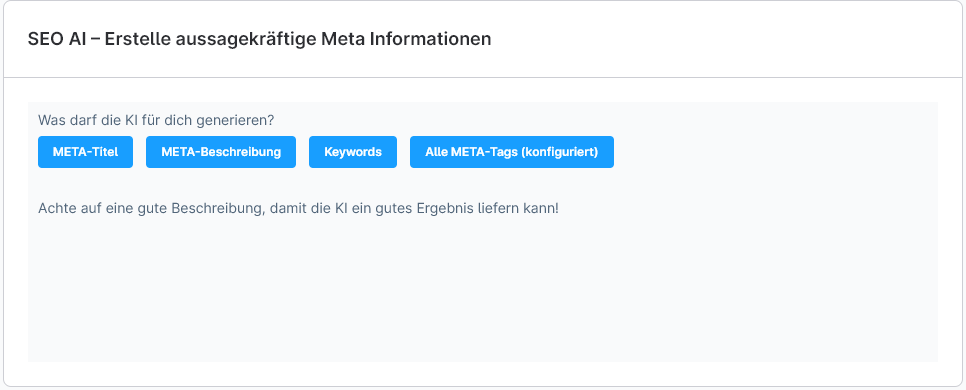
Category SEO data
- Go to Catalogues -> Categories and select your desired category.
- Meta title, meta description and keywords can be created in the SEO area.
- Use the corresponding button to create your desired SEO data or all three.
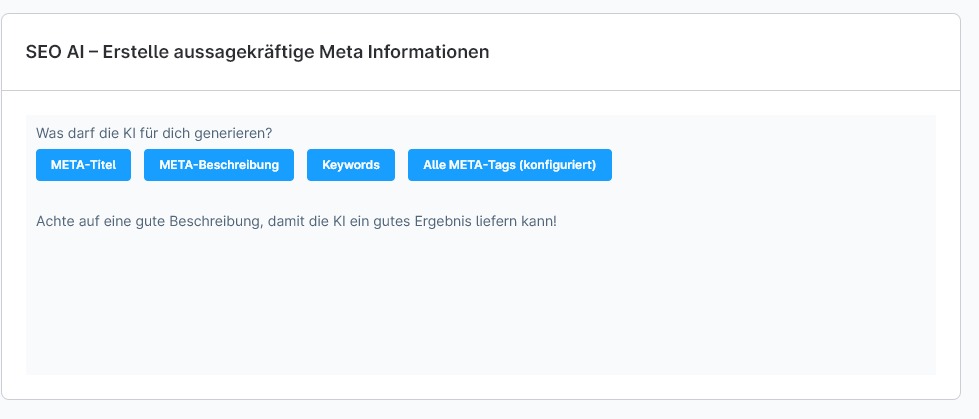
Bulk text editing
- Gehe zu Kataloge -> SEO AI – Massenupdate.
- The desired area to be edited can be selected in "Area".
- Product META information
- Image alt and title text
- Individual settings are available for the various areas
- Filter specifies whether something should be taken into account when selecting the areas to be processed, such as only processing entities that have not yet been processed by the AI
- Languages specifies which language is to be edited.
- Categories offers a category selection. This is used to narrow down the entities to be edited. Select all categories with Shift+click to edit all entities.
- The entities found, which are processed, are listed below.
- In the "Currently running bulk jobs" area, it is displayed whether a job is currently running
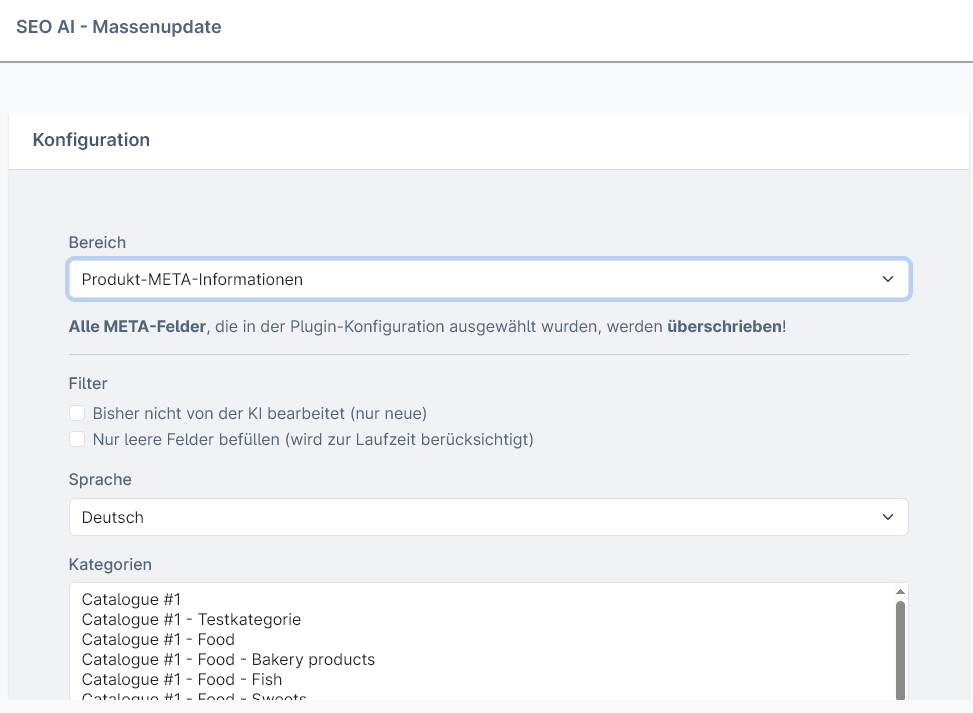
SEO AI – Log
Der SEO AI Log notiert jeden Job, der für die entsprechenden Bereiche gelaufen ist. Wenn ein Job nicht durchläuft ist der Log die erste Anlaufstelle.
Gehe zu Kataloge -> SEO AI – Log
Entity Log
Hier werden die einzelnen Entitäten eingetragen, welche von der KI bearbeitet werden und nach Bereichen sortiert.
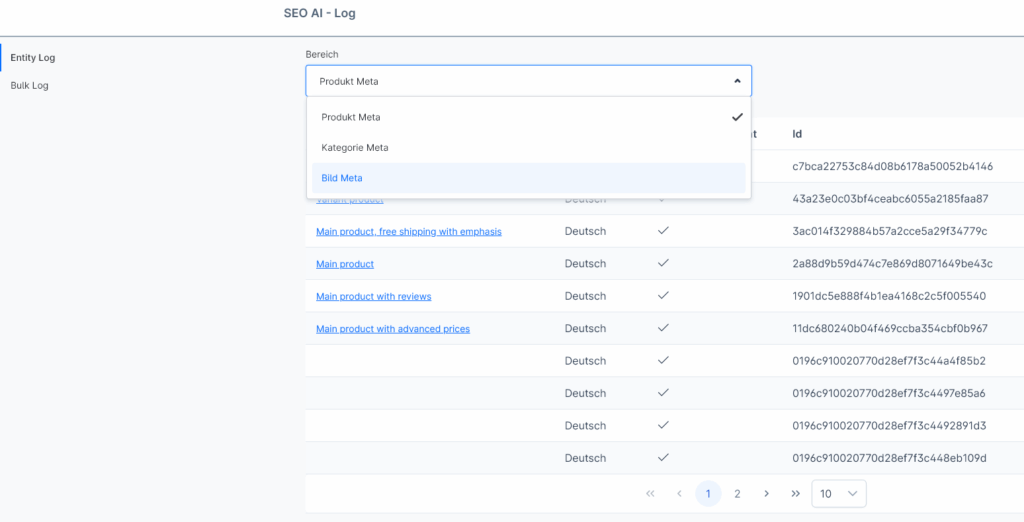
Bulk Log
Hier werden die Bulk Log – Jobs eingetragen.
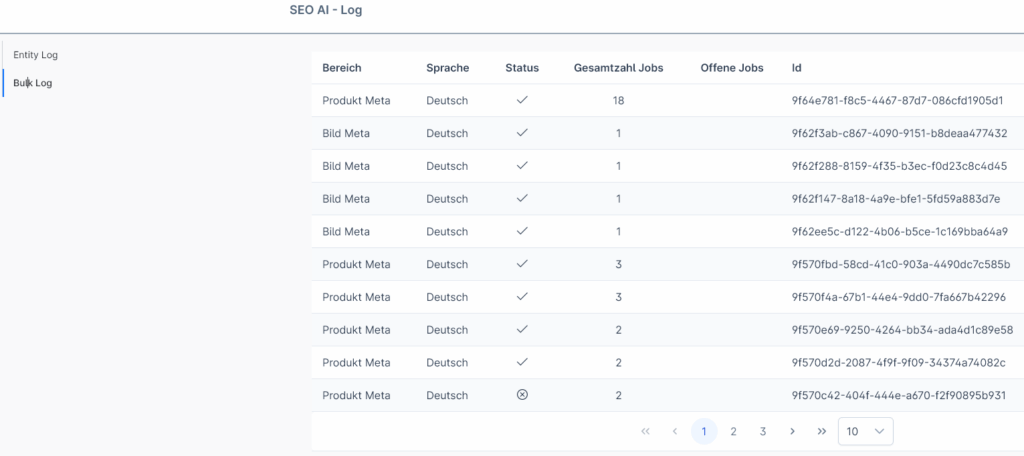
Häufige Fehler – Einträge im Log:
- error_no_credits: indicates that no credit is stored in the OpenAI account.