Install extension
Install and activate the extension in your Shopware administration under Extensions.
How the plugin works
The plugin supports two different methods for tracking integration in your Shopware shop:
- Google Tag Manager (GTM)
The recommended and most flexible method. With Google Tag Manager, you can manage all tracking events centrally, add your own tags and expand tracking at any time - without having to make any changes to the shop code. The plugin provides you with a preconfigured GTM template for this purpose. - Google tag (gtag.js)
This method integrates Google Analytics 4 and optionally also Google Ads directly via the gtag.js script - without Tag Manager. It is suitable if you prefer a simple setup.
Important: Deactivate other Google Analytics integrations if you use this app.
Set up Google Tag Manager
Tag Manager account and container
- Log in to your Google Tag Manager account or create a new account.
- Create a new empty container for importing the default settings.
For advanced users: You can also use an existing container and merge it later. However, we recommend using a new container.
You can find help with Google Tag Manager here:
Google Tag Manager Support
Download and customise template
Download the right GTM template for your use case.
Open the downloaded JSON file with a text editor.
Replace the following placeholders with your individual values using "Search & Replace":
- ###ACCOUNT_ID####: Your Google Tag Manager account ID (from the URL: /accounts/xxxxxxxxxx/)
- ###CONTAINER_ID###: Your container ID (from the URL: /containers/xxxxxxxxxx/)
- ###CONTAINER_NAME###: Name of your GTM container (visible in the GTM header)
- ###GTM_ID###: Your Google Tag Manager ID (format: GTM-XXXXXXXXXX)
Check again that all placeholders have been replaced correctly.
Import template
Import the customised file in GTM under Management → Import container.
Fill in variables
Switch to the GTM area Variables and fill in the following constants (enter values):
- 1.0# Google Analytics - Tag ID
- 2.0# Google Ads - Conversion ID
- 2.1# Google Ads - Label ID

How to find the IDs:
Analytics: Create a property or go to your existing property in Google Analytics and navigate to Administration (bottom left) and then to "Data streams". Select the relevant data stream. You will find the GA4 ID at the top right (measurement ID). Google Help
Ads: Log in to Google Ads → Target project → Conversions → Summary. Open the desired conversion action (or create a new one) Under Tag setup, select the "Use Google Tag Manager" tab. There you will find the conversion ID and the conversion label.
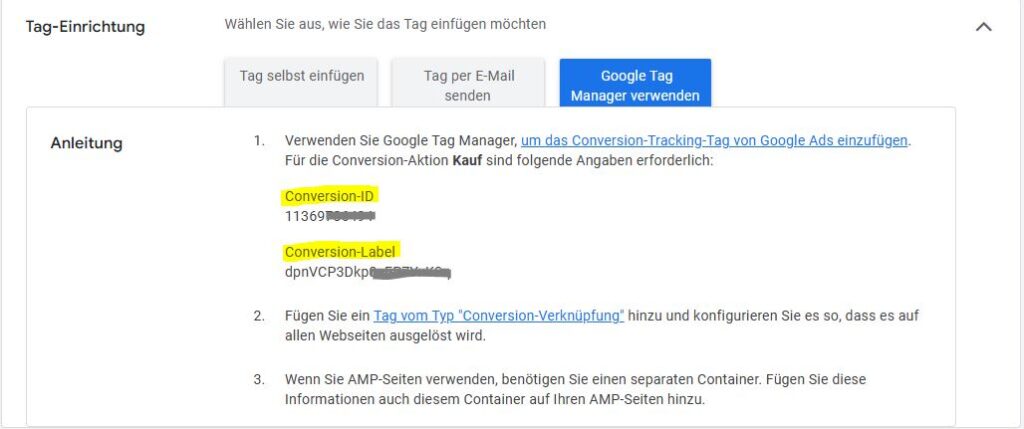
Configure plugin in Shopware
Now switch to your Shopware backend and open the plugin configuration.
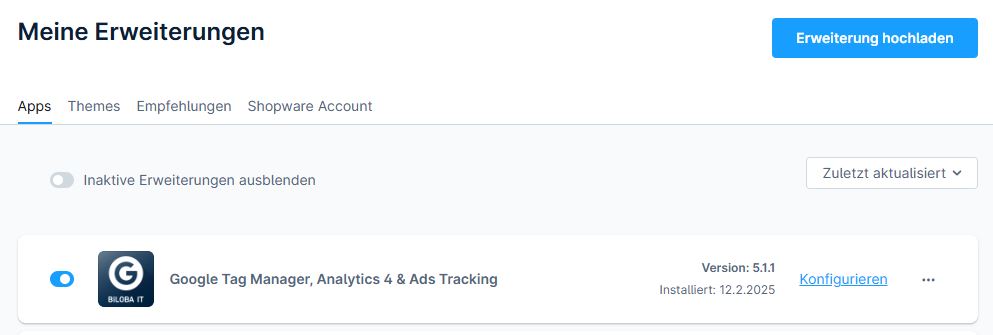
Under "Which tracking integration would you like to use?", select the option "Google Tag Manager".
Then enter your GTM ID (e.g. GTM-XXXXXXX) in the "Google Tag Manager Container ID" field.
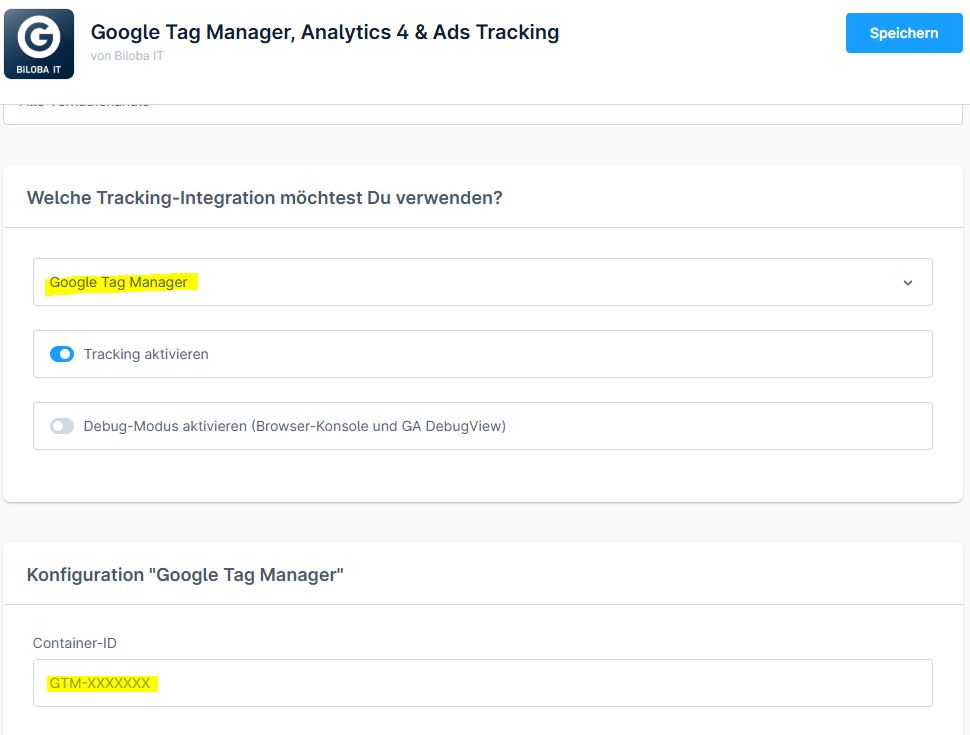
If you use google Ads Tracking, please also activate the option and, if applicable, Enhanced Conversion Data:
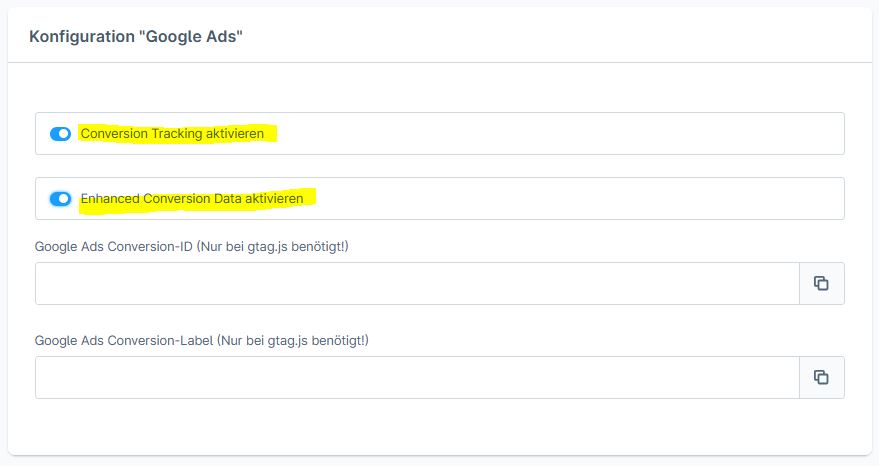
Save the configuration to activate the integration of the container in the shop.
Check and publish containers
Use the Preview function in Google Tag Manager ("View in preview") to test your container. Enter your shop URL and check whether all events such as product view, add-to-cart or purchase are triggered correctly. Make sure that no tracking takes place if cookie consent is rejected.
If everything works as desired, don't forget to publish the container Click on the top right of the GTM on Send → Publish. Only then will your tracking be active in the live shop.
Configuration Google Analytics (gtag.js)
If you don't want to use Google Tag Manager, you can alternatively work directly with the Google Analytics tracking code (gtag.js).
- Choose from "Which tracking integration would you like to use?" the option "Google Analytics (gtag.js)".
- Wear your Google Analytics 4 Measurement ID in the format G-XXXXXXXXXXXX in the corresponding field. You can find the ID in Analytics under Administration → Data streams
- Save the configuration.

The plugin now handles tracking via the gtag.js code - including all supported e-commerce events such as product view, add-to-cart and checkout.
Hint: If you use the Google Tag Manager you must maintain the GA-ID there in the container - not in the plugin.
Configuration Google Ads Tracking (gtag.js)
If you want to use Google Ads Conversion Tracking without using the Google Tag Manager, you can set this up directly via the gtag.js tracking code.
- Choose from "Which tracking integration would you like to use?" the option "Google Analytics (gtag.js)".
- Activate the option in the plugin "Activate conversion tracking".
- Wear your Google Ads Conversion ID and the associated Conversion label in the corresponding fields.
- (Optional) Activate "Activate enhanced conversion data"to transmit additional user data such as email address or telephone number to Google Ads. This improves the allocation of conversions - especially for cross-device purchases.
- Save the configuration.
Hint: For Enhanced Conversions, you must also activate this function in your Google Ads account. You can find instructions here: Google Ads guide to extended conversions
How do I find my Google Ads conversion ID and the conversion label?
- Log in to your Google Ads account.
- Navigate to → Target project → Conversions → Summary
- Select an existing Conversion campaign or create a new one.
- Click in the area "Tag facility" on the tab "Set up the day yourself".
- In the "Event snippet" section, you will find both your conversion ID (e.g. AW-1234567890) and the conversion label (e.g. abc123XYZabcDEF456) under send_to.
Dynamic remarketing
If you want to use dynamic remarketing via Google Ads, you can specify a so-called "feed type key" in the plugin configuration. This is necessary so that Google can correctly allocate your product data and display suitable adverts.
Select the appropriate type depending on what you are applying for. The following options are available:
- retail
- education
- flights
- hotel_rental
- jobs
- local
- real_estate
- travel
- custom
For classic online shops, the following is usually "retail" the right choice.
You can find more information on use and setup in the official Google Ads Remarketing documentation:
https://support.google.com/google-ads/answer/7305793?hl=de&ref_topic=10070037#zippy
Configure consent management
In the plugin configuration, select the consent manager that you use in your shop. Supported plugins include the Shopware Cookie Consent Manager, Cookiebot, Usercentrics, CookieFirst, CCM19.
In the "Expert mode" field, you can - if necessary - enter a customised name or the key of your content tool. This option is particularly useful for external tools that require their own integration.

Expert settings (Consent-Free Tracking)
If you are using a special setup in which the Google Tag Manager is to be loaded independently of the cookie content, you can activate an additional container snippet here.
To do this, activate the option "Activate Consent-Free Google Tag Manager JavaScript snippet" and enter in the field below the corresponding Container ID (e.g. GTM-XXXXXXX).
This function is intended exclusively for advanced use cases - for example, if you use tags that are Do not collect any personal data or must be loaded before consent is given.
Please note: The shop operator is responsible for GDPR-compliant use. Only use this option if you are aware of the legal implications.
Opt-out link for Google Analytics
To deactivate tracking by users, add the following link to your privacy policy:
<a onclick="javascript:gaOptout();" href="javascript:void(0);">Switch off Google Analytics tracking for this website here</a>