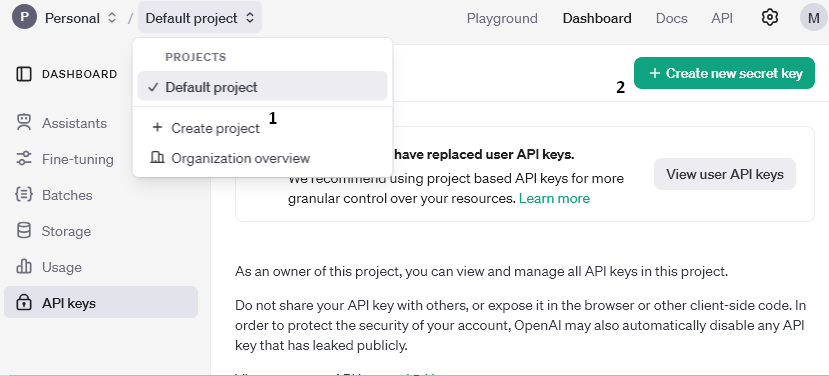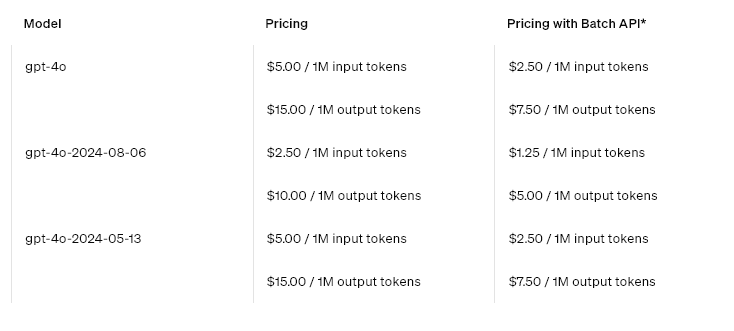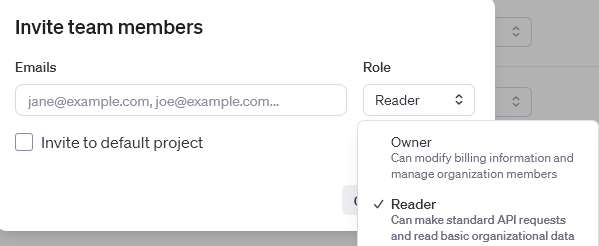Installation instructions
Install the extension via the extension area.
OpenAI API key
- Go to https://platform.openai.com/.
- Log in.
- Create a new project.
- Go to your profile and go to the "API keys" section https://platform.openai.com/settings/organization/api-keys.
- Create a new API key via "Create new secret key".
- Top up credit so that the OpenAI API works. https://platform.openai.com/settings/organization/billing/overview
- Optional: We recommend that a usage limit is set so that no unnecessary costs are incurred in the event of an error https://platform.openai.com/settings/organization/limits
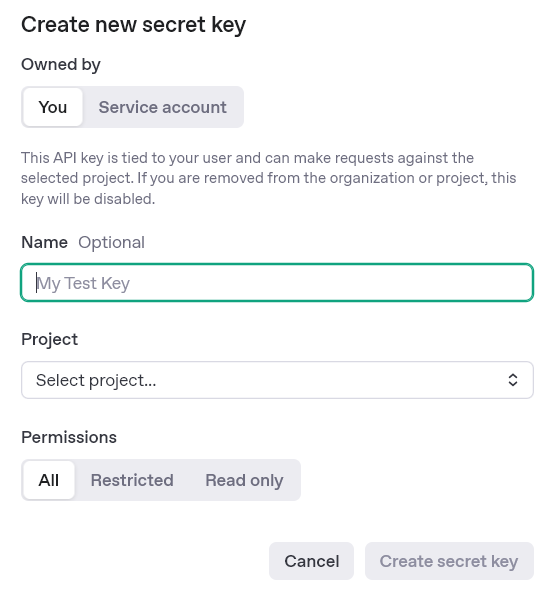
Setting up the extension in Shopware
API credentials
- Enter the API key, this should start with "sk-proj".
- Select your desired AI model.
Frontend Assistant
A selection is only available if a front-end wizard has been created.
- To create a frontend assistant, go to Catalogues -> OpenAI Assistant Frontend.
- Select "Add new assistant".
- The Assistant ID is created automatically.
- Select your desired sales channel.
- Name your assistant so that it is easily recognisable.
- Choose whether you want a formal or less formal tone.
- Store additional information for the assistant, such as separate instructions or an FAQ.
- Select the AI model here.
- The temperature indicates how random the AI's answers are. Further information here: https://platform.openai.com/docs/api-reference/assistants/modifyAssistant
- Top P is an alternative sampling method similar to temperature. Further information here: https://platform.openai.com/docs/api-reference/assistants/modifyAssistant#assistants-modifyassistant-top_p
- The design colour of the frontend assistant is based on the "primary colour" in the theme.
- The frontend wizard texts can be customised using the text modules:
- The text modules can be found under Settings, in Shopware 6.6 Settings->Shop.
- The search window in the text module set can be used to search for "biloba.openAI".
- The following values can then be adjusted here:
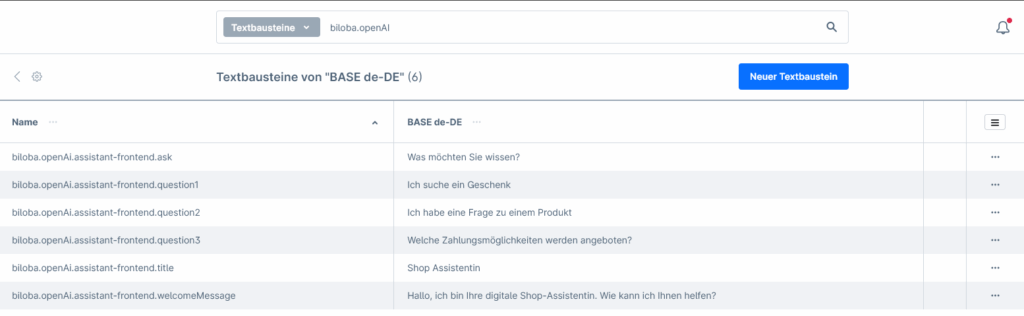
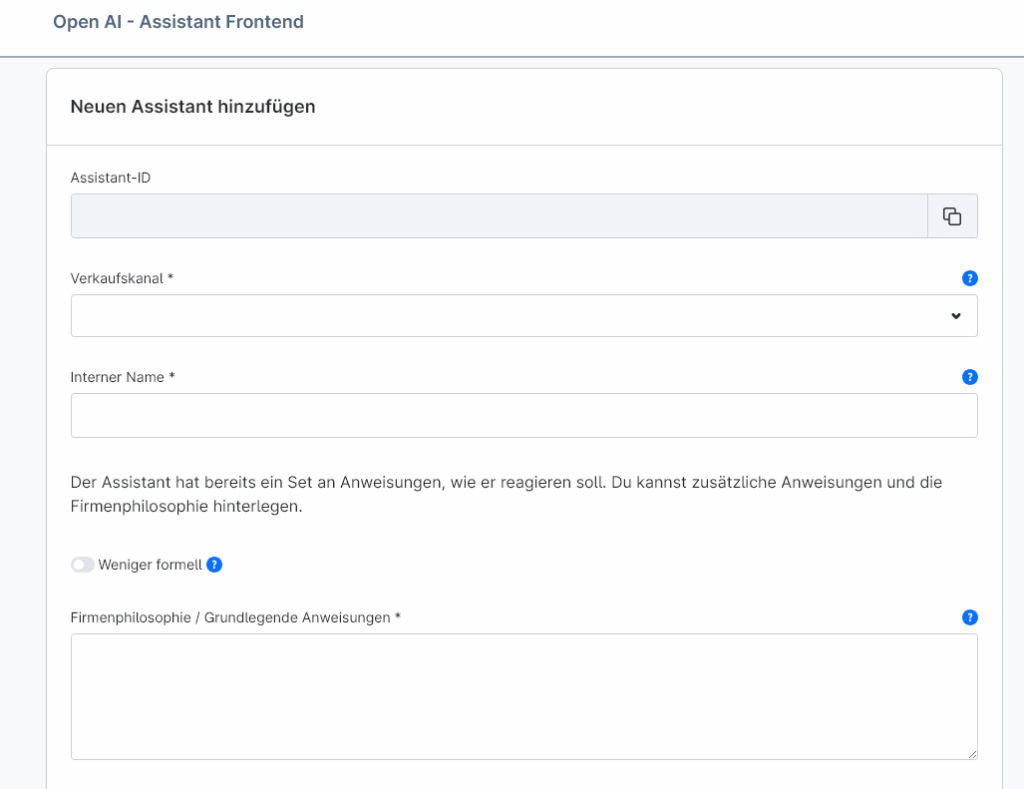
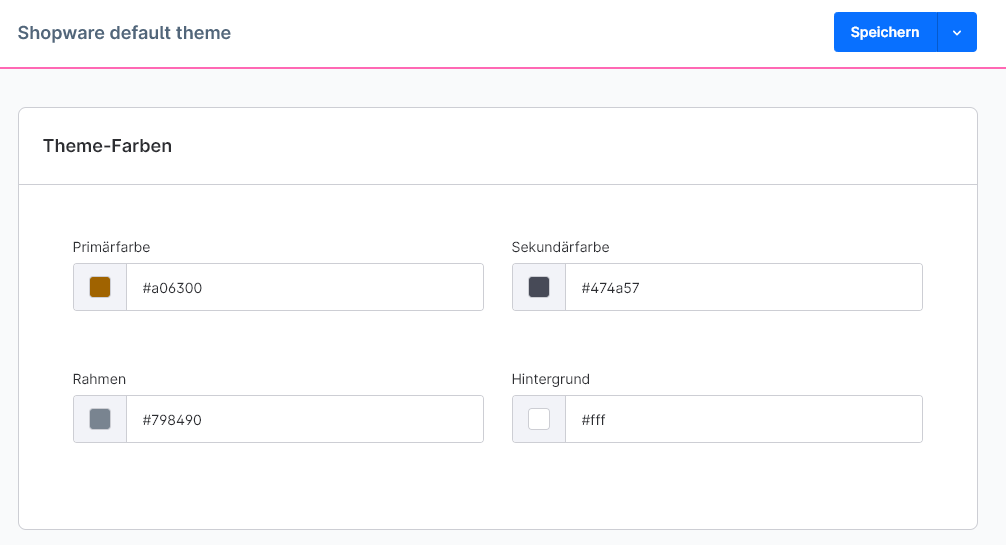
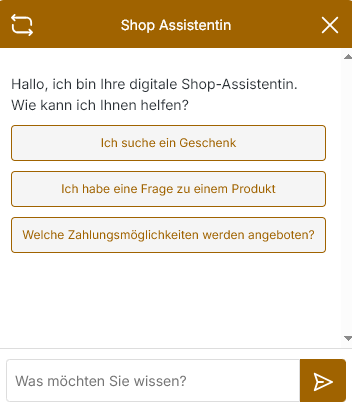
Settings "All META tags product / category (configured)"
Settings for the creation of SEO data in mass processing. These settings are only for mass processing or for the "All META tags (configured)" button in single mode.
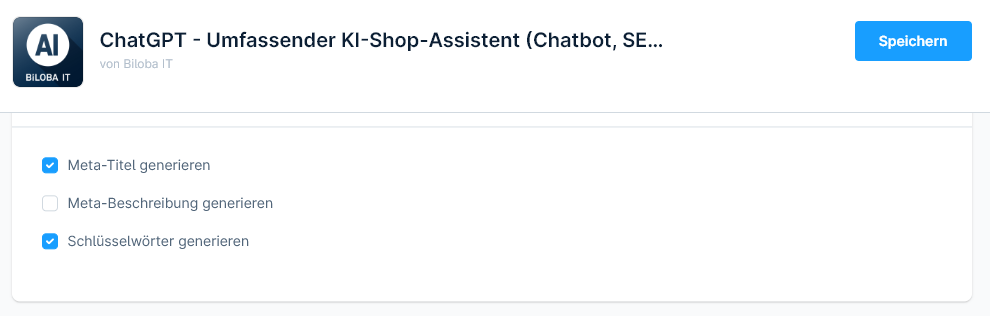
Creating META information for images
- Automatic generation of selected META information when creating or updating images: this setting allows the META information for images to be inserted directly when uploading or updating. This works automatically, please check your OpenAI limits.
- Selection of languages to be generated (default language is always generated): a list of the languages in which the META information is generated.
- Checkboxes which information is processed in mass processing and automated creation.
- If you have an Htaccess active for your shop, you must enter this login data here so that the image META information can be created. This is necessary because the images are analysed by OpenAI and access is required.
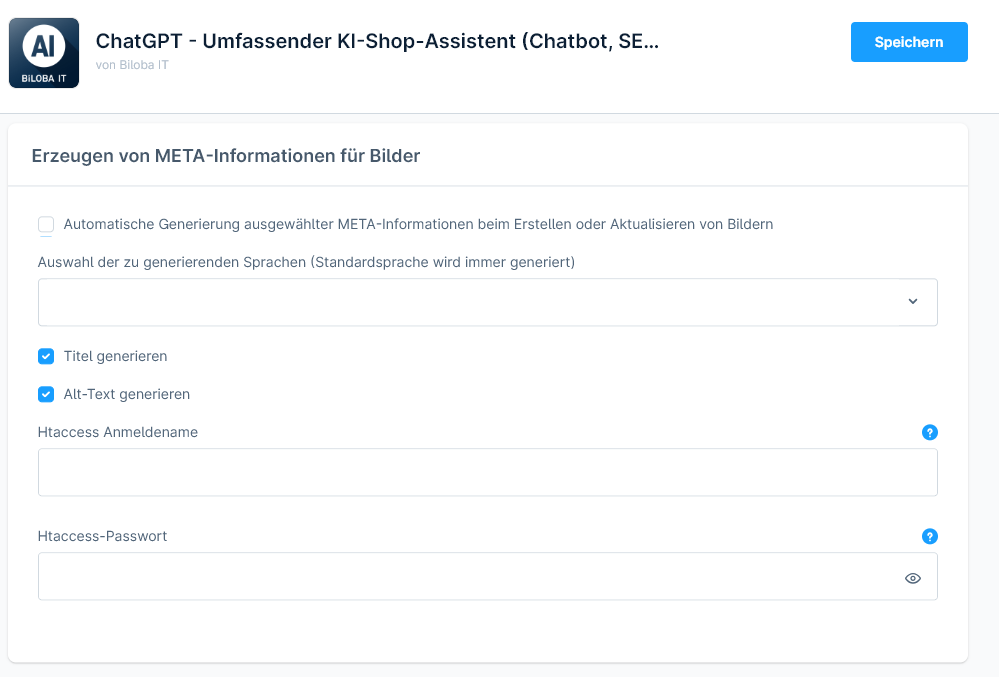
General settings
- Keywords: Global keywords that are to be taken into account by the AI during META generation.
- Polite form: Which form is used when creating texts.
- The temperature indicates how random the AI's answers are. Further information here: https://platform.openai.com/docs/api-reference/assistants/modifyAssistant#assistants-modifyassistant-temperature
- Top P is an alternative sampling method similar to temperature. Further information here: https://platform.openai.com/docs/api-reference/assistants/modifyAssistant#assistants-modifyassistant-top_p
AI processing single entity
Product description
- Go to Catalogues -> Products and select your desired product.
- If there is a product description, this and the product title are used.
- If no description is available, please enter a text of 50-1000 characters. This will be used to create the description.
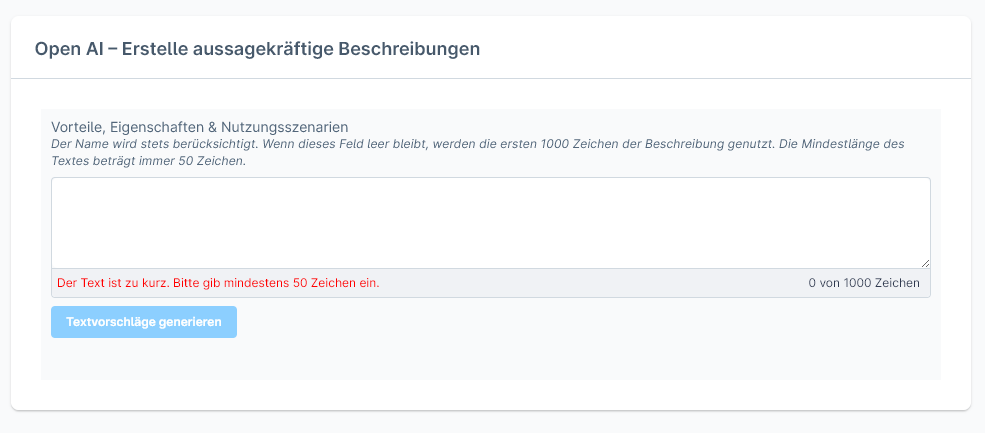
Products SEO data
- Go to Catalogues -> Products and select your desired product.
- Meta title, meta description and keywords can be created in the SEO area.
- Use the corresponding button to create your desired SEO data or all three.
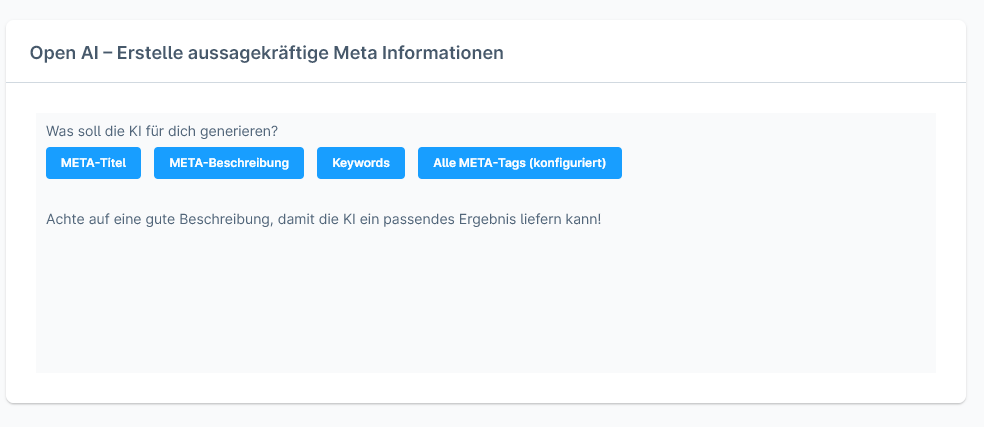
Category Description
- Go to Catalogues -> Categories and select your desired category.
- If there is a product description, this and the product title are used.
- If no description is available, please enter a text of 50-1000 characters. This will be used to create the description.
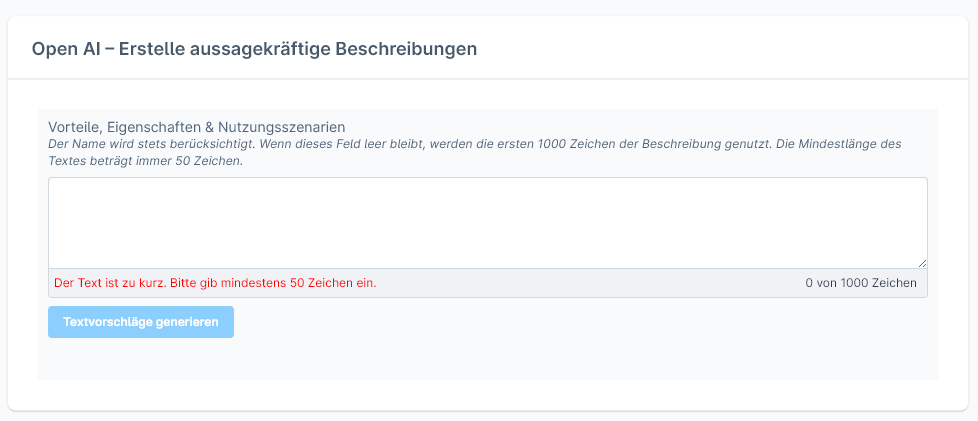
Category SEO data
- Go to Catalogues -> Categories and select your desired category.
- Meta title, meta description and keywords can be created in the SEO area.
- Use the corresponding button to create your desired SEO data or all three.
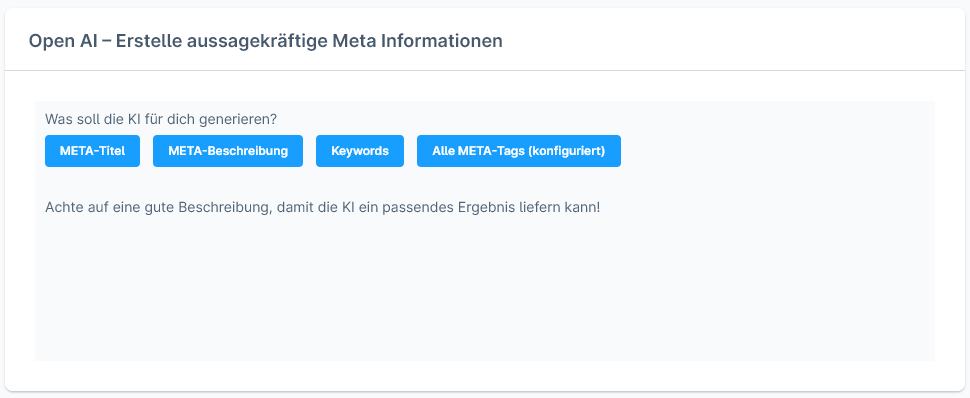
Bulk text editing
- Go to Catalogues -> Open AI - Mass update.
- The desired area to be edited can be selected in "Area".
- Product description
- Product META information
- Image alt and title text
- Individual settings are available for the various areas
- Filter specifies whether something should be taken into account when selecting the areas to be processed, such as only processing entities that have not yet been processed by the AI
- Languages specifies which language is to be edited.
- Categories offers a category selection. This is used to narrow down the entities to be edited. Select all categories with Shift+click to edit all entities.
- The entities found, which are processed, are listed below.
- In the "Currently running bulk jobs" area, it is displayed whether a job is currently running
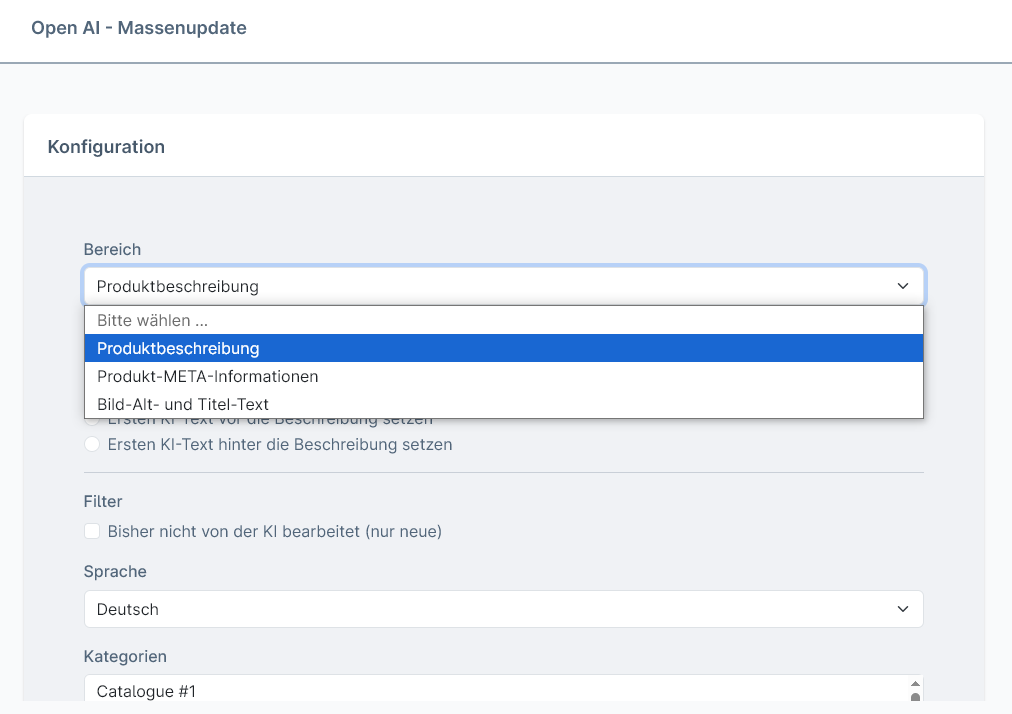
Prompting
Overview
The Prompting module allows you to customise and modify AI text generation. It is possible to extend or replace the default prompts. A basic understanding of prompting is required, so this module is only recommended for „experts“.
Access to the prompting module
The prompting module can be accessed in two ways:
- About the settings: Navigate to Settings → Plugins → Open AI Prompts.
- About the mass update: In the bulk update module, you will find a link labelled „Configure prompts“ directly in the configuration view.
Available areas
The following areas are available to you in this app:
- Product description: Generation of product texts
- Product meta title: SEO-optimised product titles
- Product meta description: SEO descriptions for products
- Product meta keywords: Relevant keywords for products
- Category description: Category texts
- Category metadata: SEO data for categories
- Media metadata: Alt text and titles for images
Configuration options per area
1. Additional prompt (optional)
- Special instructions can be added here, which are sent to the AI in addition to the standard system prompt.
2. Available variables
- The available variables are displayed for each area.
- Variables can be clicked directly to insert them into the additional prompt.
- The variables are automatically inserted at the cursor position in the text.
- Available variables depending on the area:
##targetLanguage##– Target language##productName##– Product name##productText##– Product description##productNumber##– Item number/MPN##productManufacturerName##– Manufacturer name##productManufacturerDescription##– Manufacturer's description##categoryName##– Category name##categoryText##– Category description##lengthFrom##/##lengthTo##– Text length specifications##keywords_amount##– Number of keywords
3. AI model selection
- The OpenAI model can be selected for text generation.
- Different models have different strengths and costs:
- GPT-5 Mini: Fast and cost-effective, ideal for large volumes
- GPT-5: Balanced performance and quality
- GPT-5 Nano: Compact model for simple tasks
- GPT-4.1 series: Older models, still available
4. System prompt settings
- The standard system prompt contains the basic instructions for the AI.
- Option „Disable standard system prompt“: can be used if you want to take complete control. Please only activate this if you are familiar with prompting.
- The current system prompt is displayed for transparency.
Important information for prompting
Caution when adjusting prompts:
- Prompts should only be customised if you are familiar with prompting.
- All adjustments are made at your own risk.
- Test changes first in single mode or in bulk editing with a few elements.
- The prompt that was actually sent can be checked in the logging module in the detailed view.
Best practices for your own prompts
- Be specific: The more precise your instructions, the better the result.
- Use variables: Use the available variables for dynamic content.
- Test step by step: Start with small changes and test the results.
- Examples are helpful: Provide the AI with examples of the desired style.
- Note the length specifications: Use length variables for precise text lengths.
Examples of additional prompts
For product descriptions:
Write in an enthusiastic tone and use bullet points for the most important features. Start with a compelling introductory sentence that addresses the main problem that ##productName## solves.For meta titles:
Always include the manufacturer name ##productManufacturerName## at the beginning of the title. Use action-oriented words such as "Buy", "Order" or "Discover".For category descriptions:
Structure the description in 3 paragraphs: 1. Introduction to the category 2. Main advantages of the products in this category 3. Call to action to browseLogging and control
After text generation, you can check in the logging module:
- Which prompt was actually sent to the AI.
- How the variables were replaced.
- What result was generated.
This helps you to continuously optimise your prompts.
Tips for troubleshooting
- Texts that are too short/long: Adjust the length specifications in the plugin configuration.
- Wrong tone: Add specific audio instructions in the additional prompt.
- Missing information: Ensure that all necessary product data is maintained.
- Inconsistent results: Use more specific instructions or change the model.
OpenAI - Log
The OpenAI log records every job that has run for the corresponding areas. If a job does not run, the log is the first point of contact.
Go to Catalogues -> OpenAI - Log
Entity Log
The individual entities that are processed by the AI are entered here and sorted by area.
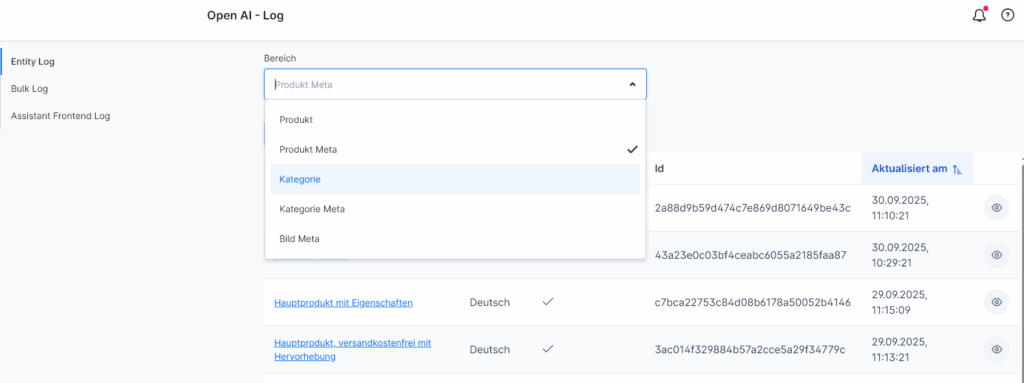
Bulk Log
The bulk log jobs are entered here.

Assistant Frontend Log
The customer messages are entered here with the front-end assistant and you can see how the assistant reacts to them in the detailed view.
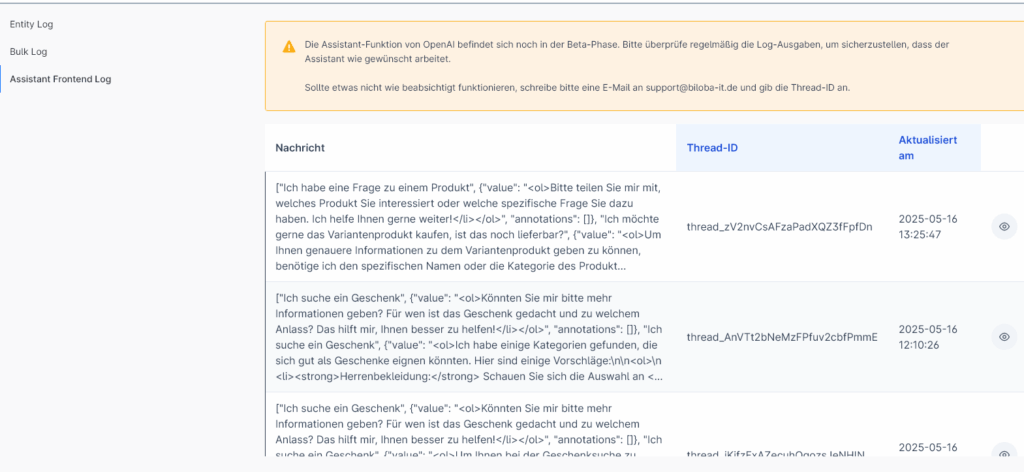
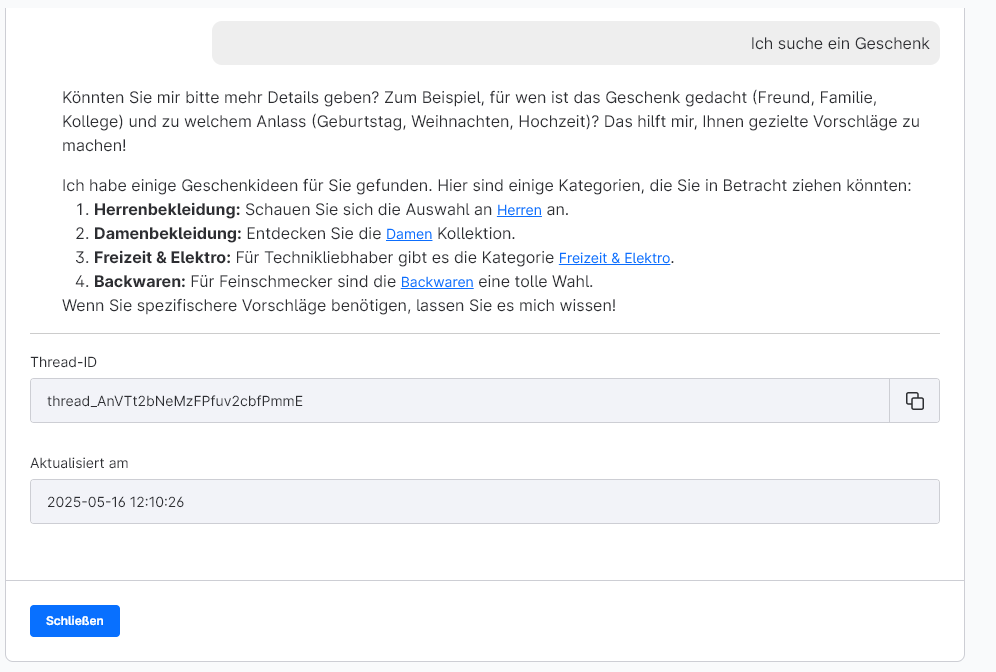
Common errors - entries in the log:
- error_no_credits: indicates that no credit is stored in the OpenAI account.